
In the previous article, we considered several of the most popular operating systems that are usually chosen for installation on VPS servers. And today we want ...
3v-Hosting Blog
6 min read
*Disclaimer! This article is provided for informational purposes only. We do not recommend anyone to use VPN for illegal activities and access to sensitive information.
Regardless of your reasons for hiding your online presence, accessing information that is blocked in a particular area or "Hotspot Shield VPN" stopped working, a virtual private network (VPN) offers a secure and encrypted connection that allows users to protect their confidential data and browse the Internet anonymously. While there are many VPN services available, setting up a personal free VPN can be a cost-effective solution for tech-savvy people. In this article, we will walk you through the step-by-step process of setting up a personal free VPN on Linux and Windows operating systems.
Before diving into the setup process, let's take a look at the benefits of a personal free VPN:
- The biggest benefit is increased security. By encrypting your internet traffic, a VPN adds an extra layer of security, protecting your data from potential hackers or eavesdroppers.
- Of course, the privacy and anonymity that a VPN provides is very important. It masks your IP address, making it harder for websites, advertisers, or government agencies to track your online activities.
- And of course, the topical issue now is about circumventing geographic restrictions. With a VPN, you can access regionally restricted content and bypass censorship by connecting to servers located in different countries.
Now let's gradually move on to the technical part. When setting up a personal free VPN, choosing the appropriate protocol is very important. At the moment, the two most popular protocols in use are OpenVPN and SoftEther VPN. Both are safe and widely supported on various operating systems.
Setting Up a Personal Free VPN on Linux
1. Before installing OpenVPN, make sure that the Linux system on your server is up to date. Open a terminal and enter the following command::
sudo apt update && sudo apt upgrade
2. To install OpenVPN, use the following command:
sudo apt install openvpn
3. In order to connect to the VPN server - You need to get VPN configuration files, in .ovpn or .conf format
You can find free OpenVPN configuration files from trusted VPN providers that are plentiful on the internet. Just firmly remember that you need to choose a service provider carefully, based on a large number of reviews, so as not to run into scammers or intruders. Download the configuration files and move them to the directory /etc/openvpn
4. Open it with a text editor and make any necessary modifications, such as adding your VPN username and password.
5. Launch OpenVPN by running the following command and when prompted, enter your VPN username and password:
sudo openvpn --config /etc/openvpn/configuration_file.ovpn
6. Check the terminal output for a successful connection message. You can also verify your new IP address using an online IP checker.
Setting Up a Personal Free VPN on Windows
1. Download SoftEther VPN Server. Go to the SoftEther VPN website (https://www.softether.org) and download the appropriate version for your Windows operating system.
2. Install SoftEther VPN Server. Double-click the downloaded file to launch the installation wizard. Follow the on-screen instructions to complete the installation process.
3. Launch SoftEther VPN Server Manager. Once the installation is complete, open the SoftEther VPN Server Manager from the Start menu and click on "Add VPN Connection." Enter a connection name, the server IP address, and select the appropriate VPN protocol (e.g., L2TP/IPsec).
4. Connect to the VPN Server. Select the newly created VPN connection and click "Connect." Enter your VPN username and password when prompted.
Of course, these are not the only ways to configure VPN access to the network from your computer, there are others, paid and free, with restrictions on the amount of traffic and download speed.
Also, to be independent of the VPN service provider, you can rent a virtual server in another country and set up your own VPN server there, to which you will connect from your computer and access the network through its external IP address. But more on that in another post :)
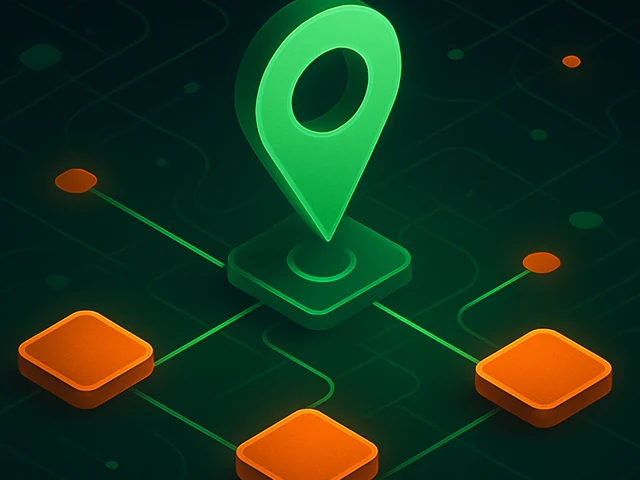
Learn how IP addresses work: IPv4 vs IPv6, public and private IPs, DNS resolution, routing, security basics, and how IPs are used in real server and cloud infra...

Accelerating WordPress at the Nginx level: correct PHP-FPM settings, try_files, static files, caching, Brotli, wp-login protection, and secure headers for stabl...
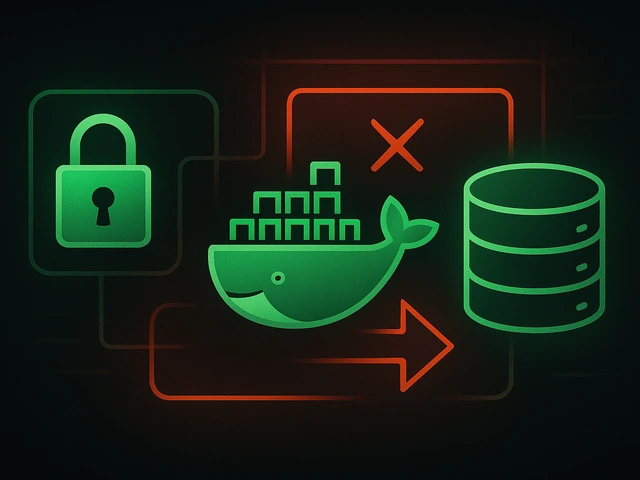
Effective backup strategies for Docker applications: how to protect volumes, data, and configurations while avoiding common mistakes, and quickly restore servic...