The computer online game Minecraft has gained unprecedented popularity among children and youth by giving the player complete freedom of action. And the most po...
3v-Hosting Blog
Cron - Schedule tasks on Linux servers correctly
5 min read
It is impossible to keep in mind all the tasks that need to be done, especially if you work as a system administrator in a large company and have a large server park to maintain. That is why one of the most important skills of any administrator is the ability to automate their tasks.
One of the basic tools for this is Cron - a task scheduler for Linux Servers that allows you to automatically execute system commands, run scripts, etc., according to a schedule. This is exactly what we will talk about in this article.
To effectively manage a Linux server, you need to master Cron, a powerful tool for automating tasks. Cron allows you to schedule commands or scripts to run at specific intervals, keeping your server running smoothly without constant manual intervention. However, setting up Cron correctly is critical to preventing problems and optimizing performance. Below is a quick guide to efficiently scheduling tasks on Linux servers using Cron.
Understanding Cron:
Cron operates on a schedule defined in a file called crontab (short for Cron Table). Each user on the system can have their own crontab file, which lists the tasks they want to run and when they should execute.
Syntax of Cron:
To start working with cron, you need to open the crontab file for editing using the command:
crontab -e
The syntax for defining tasks in a crontab file follows a specific pattern:
* * * * * command_to_execute
The five asterisks represent the time intervals for minute, hour, day of the month, month, and day of the week, respectively. You can use numbers or wildcards to specify these intervals. For example:
* - represents all possible values.
5 - specifies a particular value.
*/5 - means every 5 units.
Common Mistakes to Avoid:
Full Path to Commands: Always use the full path to commands and scripts in your Cron jobs. Cron doesn't always have the same environment variables as your interactive shell, so specifying full paths ensures commands execute properly.
Redirecting Output: Cron captures the output of scheduled tasks and emails it to the user running the task. To avoid filling up your inbox, redirect output to a log file using >> or 2>&1.
Understanding User Context: Remember that Cron jobs run with the permissions of the user who owns the crontab file. Ensure that the user has the necessary permissions to execute the scheduled tasks and access any required files or directories.
Handling Environment Variables: Cron doesn't load the same environment variables as your interactive shell. Define any required environment variables explicitly within your Cron job or source them from a script.
Restarting Services: If your task involves restarting services, ensure it does so gracefully to prevent service disruptions. Always test your scripts thoroughly before scheduling them with Cron.
Cron Best Practices:
Logging: Implement robust logging within your scripts to track task execution and any errors encountered. This helps diagnose issues and monitor task performance over time.
Testing: Test your Cron jobs thoroughly in a development environment before deploying them to production. Verify that tasks execute as expected and handle any potential errors gracefully.
Scheduling Regular Maintenance: Use Cron to schedule routine maintenance tasks such as backups, log rotation, and system updates. Regular maintenance helps prevent downtime and ensures your server remains secure and efficient.
Monitoring: Set up monitoring tools to alert you to any failures or abnormal behavior in your Cron jobs. Monitoring helps you identify issues promptly and take corrective action before they impact your server's performance.
Some Cron examples:
Backup Website Files Every Night at 3 AM:
0 3 * * * /path/to/website_backup_script.sh
This Cron job runs a script (website_backup_script.sh) every night at 3 AM to back up the website files, ensuring data integrity and disaster recovery readiness.
Run Security Scans Every Monday at 1 AM:
0 1 * * 1 /path/to/security_scan_script.sh
This Cron job executes a security scanning script (security_scan_script.sh) every Monday at 1 AM to identify and mitigate potential vulnerabilities, enhancing server security.
Generate Monthly Reports on the 15th of Each Month at 10 PM:
0 22 15 * * /path/to/monthly_report_generation_script.sh
This Cron job triggers a script (monthly_report_generation_script.sh) on the 15th day of each month at 10 PM to generate and compile monthly reports, providing insights into server performance and usage trends.
Clean Temporary Files Every Friday at 4 AM:
0 4 * * 5 /usr/bin/find /tmp -type f -mtime +7 -delete
This Cron job utilizes the find command to delete temporary files older than 7 days from the /tmp directory every Friday at 4 AM, optimizing disk space usage and maintaining system cleanliness.
Update Website Content Every Hour:
0 * * * * /usr/bin/git -C /path/to/website/repository pull
This Cron job pulls updates from a Git repository containing website content every hour, ensuring that the latest changes are reflected on the live site promptly.
These examples showcase the diverse range of tasks that can be automated using Cron on Linux servers, including backups, security scans, report generation, maintenance, and content updates. By scheduling tasks strategically, administrators can streamline operations, enhance security, and improve overall server performance.
Conclusion:
Mastering Cron is essential for efficiently managing tasks on Linux servers. By understanding Cron's syntax, avoiding common pitfalls, and following best practices, you can automate routine tasks, streamline server maintenance, and ensure reliable performance. Take the time to configure Cron correctly, and you'll reap the rewards of a well-managed server environment.
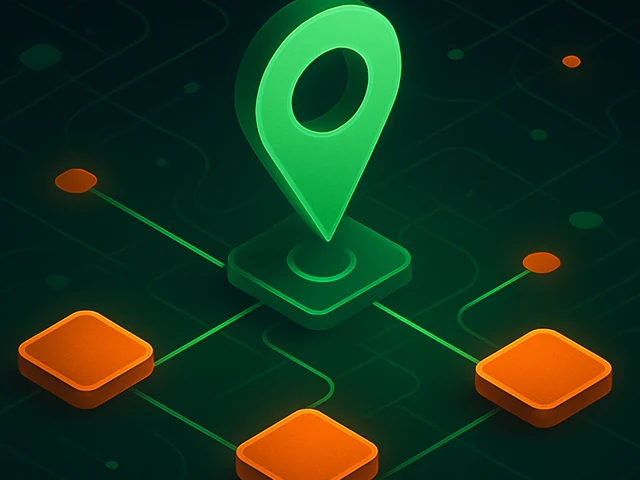
Learn how IP addresses work: IPv4 vs IPv6, public and private IPs, DNS resolution, routing, security basics, and how IPs are used in real server and cloud infra...

Accelerating WordPress at the Nginx level: correct PHP-FPM settings, try_files, static files, caching, Brotli, wp-login protection, and secure headers for stabl...
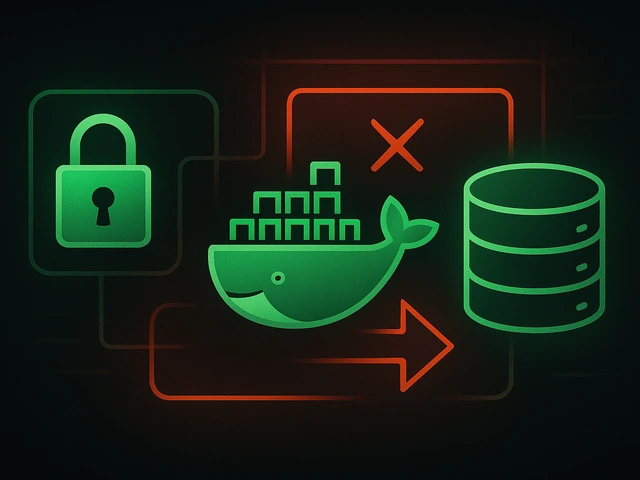
Effective backup strategies for Docker applications: how to protect volumes, data, and configurations while avoiding common mistakes, and quickly restore servic...












