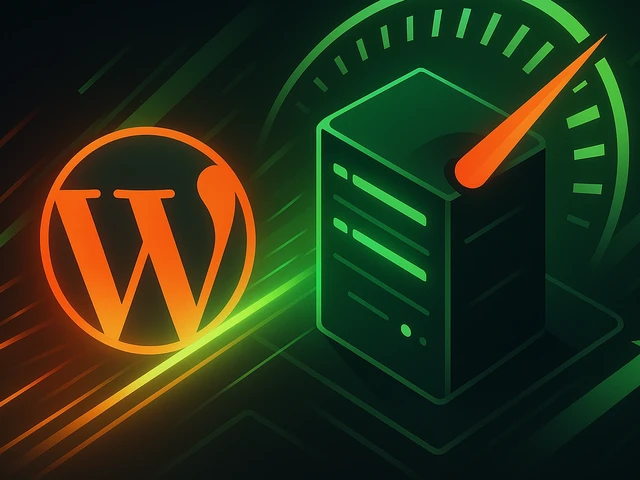
WordPress can be blazing fast - if you run it on a VPS and optimize it properly. In this article, we explore how to unlock its full potential: from choosing the...
3v-Hosting Blog
5 min read
Sometimes there is a need not only to obtain data on the size of a file or files in a directory, as well as on an entire partition of your Linux server, but also to carry out some manipulations with this data. In such cases, the du tool in Linux is extremely powerful and simply irreplaceable for any system administrator. And in combination with other utilities, it becomes unrivaled.
In this short article we will look at the main features of the du utility and hope that whether you are an experienced Linux user or just starting out, you will find something useful in this guide.
The easiest way to find out the size of files and folders in Linux is to use the "du" command, which means disk usage.
To check the size of a specific file:
du -h filename
To check the folder size and contents:
du -h folder name
Adding the "-h" option makes the output more readable by showing the dimensions in a more understandable format.
-a, --all - display the size for all files, not just for directories; by default, the size is displayed only for folders;
-B, --block-size - specify size output units, available: K,M,G,T,P,E,Z,Y for 1024 and KB, MB and so on for 1000;
-c, --total - display the total size of all folders at the end;
-d, --max-depth - maximum directory nesting depth;
-h, --human-readable - display size in human-readable units;
--inodes - display information about inode usage;
-L, --dereference - follow all symbolic links;
-l, --count-links - count file size several times for hard links;
-P, --no-dereference - do not follow symbolic links, this is the default behavior;
-S, --separate-dirs - do not include the size of subfolders in the folder size;
--si - display the size of files and folders in the C system, 1000 is used instead of 1024;
-s, --summarize - display only the total size;
-t, --threshold - do not take into account files and folders with a size smaller than the specified one;
--time - display the time of the last modification for a file or folder; instead of the modification time, you can display the following labels: atime, access, use, ctime;
-X, --exclude - exclude files from the count;
-x, --one-file-system - skip mounted file systems;
--version - display the utility version.
Sometimes you may need to sort files and folders based on their sizes. To do this, the “du” command can be combined with other commands.
To view files and folders in the current directory, sorted by size:
du-ch | sort -rh
This command sorts the output in reverse order, showing the largest files or folders first.
If you want to check the sizes of files and folders in subdirectories, the "-a" and "-d" options will come in handy.
To check the size of each file, including files in subdirectories:
du-ah
To check the size of each subdirectory:
du -h --max-depth=1
The '--max-depth=1' option limits the recursion depth to immediate subdirectories.
For a more interactive and visually appealing display, you can use the "ncdu" command. You can install ncdu using the commands:
sudo apt-get install ncdu # For Debian/Ubuntu
sudo yum install ncdu # For CentOS/RHEL
After installation, run:
ncdu
It provides an interactive interface for exploring and navigating your file system, displaying dimensions in a clear and concise manner.
If you are particularly interested in identifying large files, the "find" command may be useful.
To find files larger than the specified size (for example, 100 MB) run the following command:
find /path/to/search -type f -size +100M
This command searches for files larger than 100 MB in the specified directory.
To display, along with information about the occupied space, information about the time of the last modification of any file in a directory or in any subdirectories, use the --time flag.
du -ha --time /home/
We have given only a small part of the capabilities of the du utility. If you are planning to develop your Linux server administration skills, first of all we recommend that you read the official manual for using this utility. And although nowadays there are a lot of different examples of its use on the Internet, basic information is always important and having mastered it, you will be able to independently combine various parameters to achieve the result you need.

Accelerating WordPress at the Nginx level: correct PHP-FPM settings, try_files, static files, caching, Brotli, wp-login protection, and secure headers for stabl...
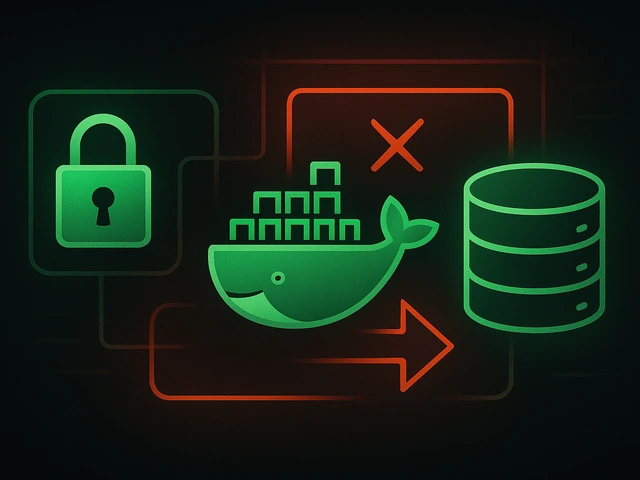
Effective backup strategies for Docker applications: how to protect volumes, data, and configurations while avoiding common mistakes, and quickly restore servic...

A clear guide to what VPS is used for: real cases, examples for developers, business setups, VPN, CI/CD and more. Learn how to choose the right VPS plan.