
In the previous article, we considered several of the most popular operating systems that are usually chosen for installation on VPS servers. And today we want ...
3v-Hosting Blog
7 min read
Logical Volume Management (LVM) is a sophisticated disk management system for Linux that provides a flexible and scalable approach to storage management. It allows system administrators to dynamically allocate, resize and manage disk space on a Linux system without the need for traditional partitioning. In this short overview article, we will try to understand the basic concepts of LVM and provide a detailed step-by-step guide on how to create an LVM installation on an Ubuntu server.
- Physical volumes (PVs) are individual storage devices, such as hard drives or solid state drives, that serve as the building blocks for an LVM installation. PVs are initialized and added to the LVM configuration to free up storage space.
- Volume groups (VGs) are logical containers that group together one or more physical volumes. Virtual groups provide a layer of abstraction, allowing administrators to manage storage collectively rather than working with individual drives.
- Logical volumes (LVs) are virtual partitions created in volume groups. LVs are what users and applications interact with and are similar to traditional partitions but have the added benefit of dynamically resizing.
Dynamic Disk Management - LVM allows dynamic resizing of logical volumes, allowing administrators to adjust storage allocation without the need for downtime or complex partition resizing procedures.
Taking Snapshots - One of the notable features of LVM is the ability to take snapshots. Snapshots are point-in-time copies of a logical volume, useful for backing up, testing, and restoring data.
Before configuring LVM, it is important to determine the available disks and their partitions. Use commands such as lsblk and fdisk to view and verify the current disk configuration.
$lsblk
$ sudo fdisk -l
Installing LVM is extremely simple and takes minimal time. You just need to update the information about available packages, and then use the package manager to install a complete LVM build that does not require any additional modules.
$ sudo apt update
$ sudo apt install lvm2
After this, your system is ready for further configuration of LVM.
Start by initializing the selected disks as physical volumes using the pvcreate command. Replace /dev/sdX with the appropriate disk ID.
$ sudo pvcreate /dev/sdX
After initializing the physical volumes, create a volume group to merge them together using the vgcreate command. Replace myvg with the desired volume group name.
$ sudo vgcreate myvg /dev/sdX
Once you have created a volume group, create logical volumes within it. Provide a size and name for each LV.
$ sudo lvcreate -L 20G -n mylv myvg
Format the logical volume using the file system of your choice and mount it into a directory.
$ sudo mkfs.ext4 /dev/myvg/mylv
$ sudo mkdir /mnt/mylv
$ sudo mount /dev/myvg/mylv /mnt/mylv
Update the /etc/fstab file so that the logical volume is mounted automatically at boot.
$ echo '/dev/myvg/mylv /mnt/mylv ext4 default 0 0' | sudo tee -a /etc/fstab
LVM allows you to easily resize logical volumes. To increase the size of the LV, use the lvextend and resize2fs commands.
$ sudo lvextend -L +10G /dev/myvg/mylv
$ sudo resize2fs /dev/myvg/mylv
LVM snapshots can be useful for creating backups or testing. Use the lvcreate command with the --snapshot option.
$ sudo lvcreate --size 5G --snapshot --name mysnapshot /dev/myvg/mylv
If you need to remove a logical volume, make sure it is disabled and then use the lvremove command.
$ sudo umount /mnt/mylv
$ sudo lvremove /dev/myvg/mylv
Logical Volume Management is a powerful tool for efficient disk management on Ubuntu systems. By understanding the basic concepts and following the step-by-step guide provided in this article, you can confidently create and manage LVM setups. Whether you're a seasoned system administrator or a Linux enthusiast, adding LVM to your toolbox will allow you to dynamically manage storage and adapt to changing requirements. And since in this article we only briefly described the most basic capabilities of this system, you can easily expand your knowledge of LVM for even more productive work by reading the official documentation on LVM.
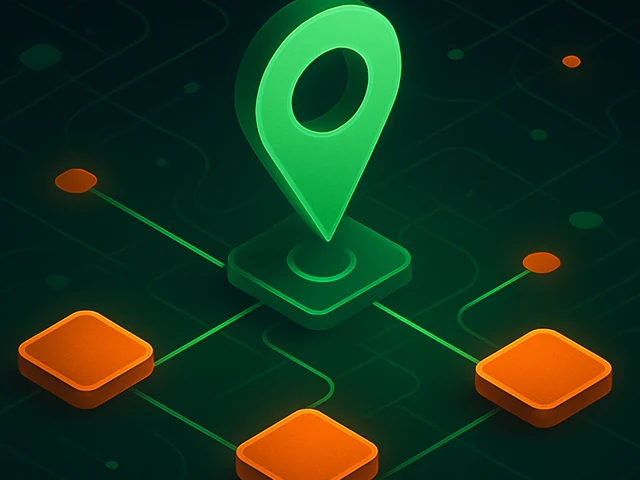
Learn how IP addresses work: IPv4 vs IPv6, public and private IPs, DNS resolution, routing, security basics, and how IPs are used in real server and cloud infra...

Accelerating WordPress at the Nginx level: correct PHP-FPM settings, try_files, static files, caching, Brotli, wp-login protection, and secure headers for stabl...
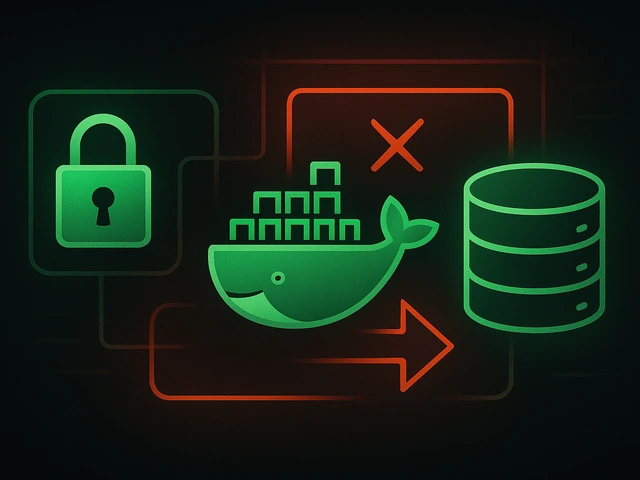
Effective backup strategies for Docker applications: how to protect volumes, data, and configurations while avoiding common mistakes, and quickly restore servic...