
Choosing the parameters of a virtual private server (VPS) is the most important step before purchasing a VPS server and the most difficult for beginners in the ...
3v-Hosting Blog
7 min read
The Domain Name System (DNS) cache is a temporary database maintained by your operating system or web browser. It stores information about recent DNS queries that resolve domain names to IP addresses. This caching mechanism speeds up your browsing experience by eliminating the need to repeatedly query DNS servers for frequently used domains. However, there are times when clearing the DNS cache becomes necessary to resolve connectivity issues, update DNS records, or improve privacy. This article provides a detailed guide on clearing DNS cache on iPhone and Android devices and provides information from various technical perspectives.
The DNS cache is temporary storage maintained by your device's operating system or web browser. It records all DNS queries made recently, providing faster access to frequently visited websites. When you enter a URL in the browser, the system checks the DNS cache to see if it has a corresponding IP address. If this is the case, the site loads faster, bypassing the process of looking up DNS records on remote DNS servers, which takes a relatively long time.
Clearing the DNS cache can solve various problems, such as:
Connection problems: Sometimes cached DNS records can become stale or corrupted, causing connectivity issues. Flushing the DNS cache can update these entries and restore proper connectivity.
Updated DNS records: If a website's DNS records have changed (for example, after a server migration), you may need to clear the DNS cache to access the updated information.
Increased privacy: DNS cache can reveal your browsing history. Cleaning can help improve your privacy by removing this information.
At the operating system level, DNS caching is typically performed by the resolution service. This service maintains a cache and responds to DNS queries. On mobile devices, the caching mechanism is integrated into the network subsystem, and clearing the cache may involve resetting the network stack or interface.
Browsers such as Google Chrome maintain their own DNS cache to speed up browsing. This cache is separate from the operating system's DNS cache and must be cleared independently. Using chrome://net-internals/#dns is an effective way to manage Chrome's DNS cache.
Some applications may maintain their own DNS cache. For example, some VPN applications may cache DNS queries to optimize performance. Clearing the DNS cache in such cases may require restarting the application or clearing its data.
One of the easiest ways to clear the DNS cache on an iPhone is to turn Airplane mode on and off.
Open Control Center: Swipe down from the top right corner of the screen (iPhone X and later) or swipe up from the bottom (iPhone 8 and earlier).
Turn on airplane mode: Tap the airplane icon to turn on airplane mode. Wait a few seconds.
Turn off airplane mode: Tap the airplane icon again to turn off airplane mode.
This process causes the device to tear down and re-establish network connections, effectively clearing the DNS cache.
If switching airplane mode doesn't solve the problem, you can reset your network settings. This method is more comprehensive because it not only clears the DNS cache, but also resets Wi-Fi networks, passwords, cellular settings, and VPN/APN settings.
Open Settings: Go to the Settings app on your iPhone.
Go to the General section: Scroll down and click General.
Reset your network settings: Tap Reset, then select Reset Network Settings. You may have to enter a password to confirm the action.
There are several third-party apps available on the App Store that can help you manage your DNS settings and clear your DNS cache. These apps often provide additional features such as DNS over HTTPS (DoH) to enhance privacy.
Let's look at the example of DNS Override
Install DNS Override: Download and install a DNS management application such as DNS Override.
Configure DNS Settings: Open the app and configure DNS settings as you wish.
Clear DNS Cache: Use the app's built-in features to clear your DNS cache.
Just like with the iPhone, you can clear the DNS cache on your Android device by switching Airplane mode.
Open quick settings: Swipe down from the top edge of the screen to open the quick settings menu.
Turn on airplane mode: Tap the airplane icon to turn on airplane mode. Wait a few seconds.
Turn off airplane mode: Tap the airplane icon again to turn off airplane mode.
On Samsung devices, resetting network settings is a common method to clear the DNS cache.
Open Settings: Go to the Settings app on your Samsung phone.
Go to “General Settings”. Scroll down and tap General Settings.
Reset your network settings: Tap Reset, then select Reset Network Settings. Confirm the action to reset the settings.
If you are using Google Chrome on your Android device, you can access its internal DNS management page to clear the DNS cache.
Open Chrome: Launch the Google Chrome browser on your Android device.
Access the internal DNS page: Type chrome://net-internals/#dns into the address bar and press Enter.
Clear Host Cache: Click Clear Host Cache to clear the DNS cache.
There are several third-party apps available in the Google Play store that can help you manage your DNS settings and clear your DNS cache, such as DNS Changer.
Install DNS Changer: Download and install a DNS management application such as DNS Changer.
Configure DNS settings: Open the app and configure DNS settings as needed.
Clear DNS Cache: Use the app's features to clear your DNS cache.
If clearing the DNS cache does not resolve your connectivity issues, consider other potential causes such as:
Problems with ISP DNS: Sometimes the DNS servers provided by your ISP may have problems. Switching to a public DNS server such as Google DNS (8.8.8.8) or OpenDNS (208.67.222.222) may help.
Problems with the router: Restarting your router can clear its DNS cache and resolve network issues.
End Device Configuration: Make sure your device's network settings are configured correctly.
In scenarios where DNS records have changed (for example, when migrating a website), clearing the DNS cache ensures that your device uses the updated records. If the issue persists, check the TTL (time to live) values for DNS records as they determine how long the records are cached.
For users concerned about privacy, flushing the DNS cache regularly can help minimize the risk of DNS cache hijacking. Using DNS over HTTPS (DoH) or DNS over TLS (DoT) can further enhance privacy by encrypting DNS requests.
Clearing the DNS cache on an iPhone or Android device is a simple process that can resolve various connectivity issues, update the DNS records of specific sites, and improve your privacy. Regardless of which vendor’s smartphone you use, it will be useful to understand what DNS is, the DNS cache and how to work with it.

A practical introduction to grep for Linux: how the command works, which flags you really need, common mistakes, and real-world scenarios for using grep in admi...
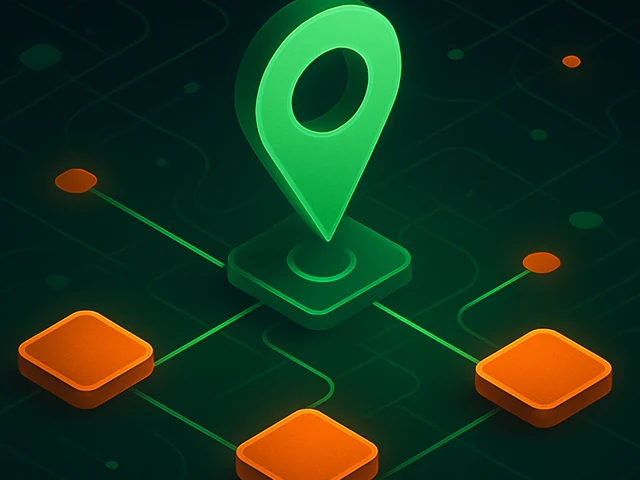
Learn how IP addresses work: IPv4 vs IPv6, public and private IPs, DNS resolution, routing, security basics, and how IPs are used in real server and cloud infra...

Accelerating WordPress at the Nginx level: correct PHP-FPM settings, try_files, static files, caching, Brotli, wp-login protection, and secure headers for stabl...