
In the previous article, we considered several of the most popular operating systems that are usually chosen for installation on VPS servers. And today we want ...
3v-Hosting Blog
7 min read
File management is a core skill for anyone working in a Linux environment. Maintaining a web server, writing a deployment script, or managing user data often requires deleting files. File removal tasks are not as simple as they may seem. They can involve complexity due to permissions, symbolic links, recursive deletions, mounted drives, and automation scripts.
This article will cover various ways to delete files in Linux, from basic commands to more advanced techniques. We'll also explore use cases from scripting and system administration contexts, along with tips to avoid accidental data loss.
The most commonly used command to delete a file in Linux is rm, short for "remove". The syntax is straightforward:
rm filename.txt
This will delete filename.txt from the current working directory. If the operation is successful, you will not receive any confirmation message-Linux assumes that silence is golden. If the file does not exist, you’ll get an error:
rm: cannot remove 'filename.txt': No such file or directory
To avoid this, you can use the -f (force) flag:
rm -f filename.txt
This suppresses error messages for nonexistent files and overrides any prompts.
In simple terms, this is how you delete a file in Linux using the rm command, which is widely supported across all distributions.
Linux provides robust shell expansion and wildcard matching, allowing you to delete multiple files in a single command. For example:
rm *.log
This removes all files ending in .log in the current directory. You can also pass multiple filenames:
rm file1.txt file2.txt file3.txt
This method is efficient for bulk operations. However, be cautious when using wildcards. A misplaced * could lead to unintentional deletions. Always verify the list of matched files using ls before running the actual rm command.
If you need to delete files inside a directory or remove a directory along with its contents, use the -r (recursive) flag:
rm -r foldername
This will delete the directory and all of its contents, including subdirectories. If you combine it with -f, you can forcibly delete everything without any confirmation:
rm -rf foldername
This is a powerful and potentially dangerous command. It's often used in scripts and automation tools, but you should double-check the target path before executing it.
The rm -rf construct is how to delete all files in a directory in Linux, and it’s essential for managing temporary folders or cleaning up unused data.
If you want to avoid accidental deletions, the -i flag prompts for confirmation before deleting each file:
rm -i important_document.txt
For multiple files:
rm -i *.txt
For directories, you can use:
rm -ri foldername
This adds an extra layer of security. Alternatively, you can alias rm to rm -i in your .bashrc or .zshrc to enforce interactive mode by default:
alias rm='rm -i'
This can be helpful for novice users or environments where safety is prioritized over speed.
While rm is versatile, Linux also provides a minimal command called unlink for deleting a single file:
unlink filename.txt
This is a simple way to remove a file without the broader functionality of rm. It cannot delete directories or handle multiple files, but it’s sometimes preferred in scripts for its clarity.
If you're asking how to delete a file in Linux with the least risk of recursion or wildcard abuse, unlink may be the answer.
Hidden files in Linux begin with a dot (.), such as .env or .bashrc. These files are not listed by default when you run ls. To delete them:
rm .filename
To delete all hidden files in a directory:
rm .*
Warning: This command can also match .. (the parent directory), potentially causing dangerous behavior. Instead, use a safer pattern like:
rm .[^.]* # Deletes hidden files, excluding `..`
Understanding these nuances is critical when you aim to safely remove file in Linux environments.
Files with spaces, newlines, or special symbols in their names can be tricky. To delete them, either escape the characters or use quotes:
rm "my file.txt"
rm my\ file.txt
For truly unusual characters (like line feeds), use the inode number:
find . -inum 123456 -exec rm -i {} \;
You can get the inode with ls -i.
This is a lesser-known trick, but very useful when you're working on shared systems or cleaning up downloaded files.
For advanced cases, the find command offers unmatched flexibility. Want to delete all .log files older than 7 days?
find /path/to/dir -name "*.log" -type f -mtime +7 -exec rm {} \;
Want to preview before deletion?
find /path/to/dir -name "*.log" -type f -mtime +7
This technique is useful in cron jobs and cleanup scripts. You can target files by type, size, age, permissions, and more. This is the most efficient way to use Linux delete file commands in automated workflows.
Sometimes you may encounter errors when trying to delete a file due to insufficient permissions:
rm: cannot remove 'secure_file': Permission denied
You can inspect the file’s ownership and permissions with:
ls -l secure_file
If the file is owned by another user or protected, you may need sudo:
sudo rm secure_file
Note that running rm with sudo can be dangerous. Always ensure the file path is correct, especially when using wildcards or recursive deletion.
In some environments, instead of permanently deleting files, admins configure tools like trash-cli or move files to a backup folder:
mv filename.txt ~/.local/share/Trash/files/
Or use trash:
trash filename.txt
This mimics the desktop Recycle Bin and offers an opportunity for recovery in case of mistakes. This approach is gaining traction in safer development workflows where recoverability matters.
Knowing how to delete files in Linux isn't just about memorizing the rm command. Choose the right tool for the job-whether you're cleaning up old logs, removing sensitive data, or scripting deployment cleanup routines. Linux offers a rich set of options to manage file deletion safely and efficiently, from rm and unlink to find and trash-cli.
Remember: with great power comes great responsibility. A single misplaced "rm -rf" can cause irreparable damage. Test commands in a safe environment before deploying them to production.
As a DevOps engineer cleaning up a build directory or a developer writing an install script, you need to know the ins and outs of Linux delete file command usage. It will save you time and prevent disaster.
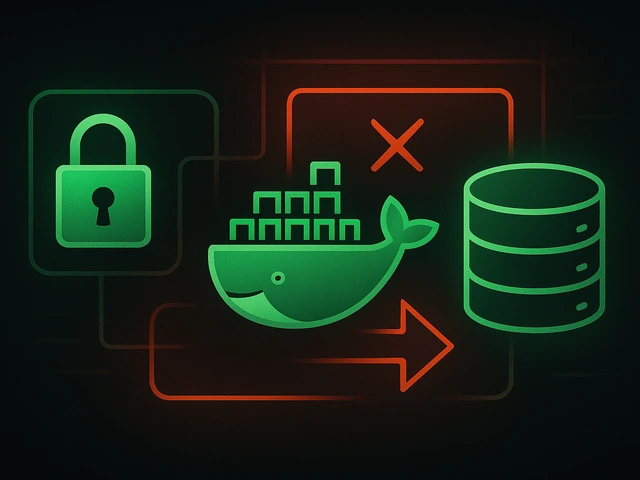
Effective backup strategies for Docker applications: how to protect volumes, data, and configurations while avoiding common mistakes, and quickly restore servic...

A clear guide to what VPS is used for: real cases, examples for developers, business setups, VPN, CI/CD and more. Learn how to choose the right VPS plan.
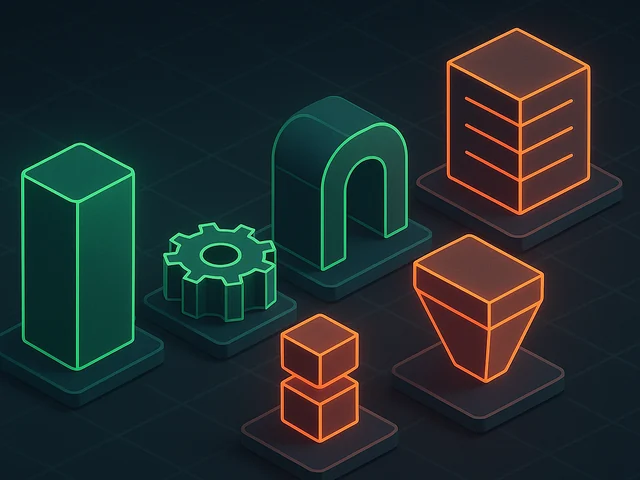
SOLID principles help create flexible, scalable, and maintainable code. We break down SRP, OCP, LSP, ISP, and DIP with examples and practical recommendations.