
In the previous article, we considered several of the most popular operating systems that are usually chosen for installation on VPS servers. And today we want ...
3v-Hosting Blog
5 min read
Nginx is a high-performance web server and reverse proxy that is a critical component for many websites and applications. Effectively managing Nginx means knowing how to properly reload and restart it, and preferably understanding the difference between a reload and a restart. In this quick guide, we'll look at the differences and the basics of reloading and restarting Nginx. Finally, we'll explain when to use one method or another.
Before using the commands, it is important to understand the difference and what Nginx reload and restart entail, as well as when to use each process.
Nginx Reload: When you reload Nginx, it reloads the configuration files without stopping the server. This means that Nginx will apply the new configurations while preserving existing connections. Reloading is usually faster and more graceful for running web applications than restarting.
Nginx Restart: Restarting Nginx involves completely stopping the server and restarting it. This process closes all active connections and then reinitializes them, applying any new configurations or changes made. Although it is more drastic than restarting, a restart is sometimes necessary if significant changes have been made to the web server configuration to apply them immediately, breaking all existing connections. An example of such a case would be a complete restart of a web server in which important security settings have been changed that need to be applied as quickly as possible, without waiting for existing connections to be broken.
Now let's talk in more detail about when it is better to use each method.
Reloading Nginx is useful in scenarios where you need to apply configuration changes without breaking active connections. Typically, these scenarios include:
Updating configuration files: When changes are made to Nginx configuration files (such as nginx.conf), reloading Nginx applies those changes without any downtime.
Adding new virtual hosts: Introducing new server blocks or virtual hosts can be done seamlessly with a reload.
Configuring server settings: Changes to server settings, such as changing worker processes or changing logging settings, can be applied with a reload.
To reload Nginx, you can use the nginx reload command. Here are the steps:
Edit Configuration Files: Make the necessary changes to your Nginx configuration files.
Check Configuration: Before reloading, it’s crucial to ensure the configuration is error-free. Use the following command to check for syntax errors:
sudo nginx -t
Reload Nginx: Once the configuration is verified, reload Nginx with the following command:
sudo systemctl reload nginx
Alternatively, if you are not using systemd, you can use:
sudo nginx -s reload
Restarting Nginx is necessary in situations where a reload might not suffice. These scenarios include:
Applying Critical Updates: When applying updates or patches to Nginx itself, a restart ensures that all components are correctly initialized with the new version.
Resolving Issues: If Nginx is unresponsive or encountering issues that a reload does not resolve, a full restart can help to reset and stabilize the server.
Failed Reloads: If a configuration change causes Nginx to fail during a reload, a restart might be necessary to reapply the configuration correctly.
To restart Nginx, follow these steps:
Edit Configuration Files: Make the necessary changes to your Nginx configuration files.
Check Configuration: Verify the configuration is error-free with:
sudo nginx -t
Restart Nginx: Restart Nginx using the following command:
sudo systemctl restart nginx
If systemd is not available, use:
sudo service nginx restart
So, let's recap the key differences between Nginx reload and restart to help you choose the right approach to your problem in the future:
Seamless: Reload is less disruptive because it doesn't interrupt existing connections, while restart closes all connections before reinitializing.
Speed: Reload is generally faster because it only reloads configuration files, while restart involves stopping and starting the entire server process.
Use cases: Reload is good for configuration changes, while restart is needed to apply critical updates or fix issues.
Sometimes, reloading or restarting Nginx may not go as planned. Here are common problems you may encounter when setting up your web server and how to fix them:
Configuration Errors: If the configuration test fails, it indicates errors in your configuration files. The nginx -t command provides error messages to help identify and fix these issues.
Permissions Issues: Ensure you have the necessary permissions to reload or restart Nginx. Using sudo is typically required for these operations.
Unresponsive Nginx: If Nginx becomes unresponsive after a reload or restart, check the error logs located at /var/log/nginx/error.log. Logs can provide insights into what went wrong and guide you in resolving the issue.
Efficiently managing Nginx means knowing when and in what cases it makes sense to reload it, and when it should be restarted. Reloading Nginx is ideal for applying configuration changes without interrupting active connections, while restarting is necessary for major updates or troubleshooting issues. Understanding the nuances of reloading and restarting nginx can help ensure that your web server is running smoothly and efficiently. Whether you are making minor changes or applying critical updates, following proper procedures will ensure minimal downtime and maximum reliability of your web services.
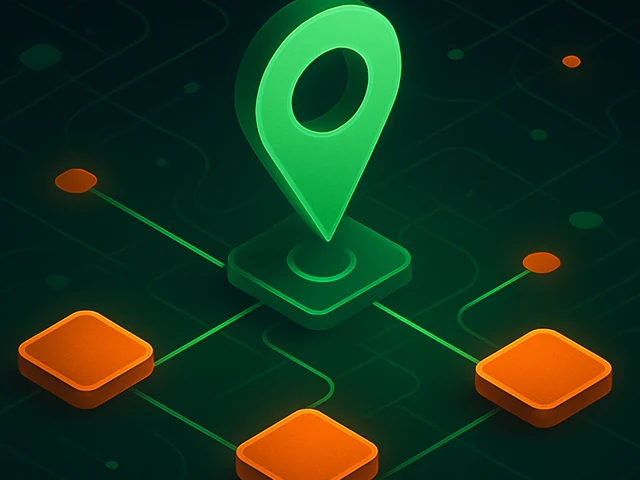
Learn how IP addresses work: IPv4 vs IPv6, public and private IPs, DNS resolution, routing, security basics, and how IPs are used in real server and cloud infra...

Accelerating WordPress at the Nginx level: correct PHP-FPM settings, try_files, static files, caching, Brotli, wp-login protection, and secure headers for stabl...
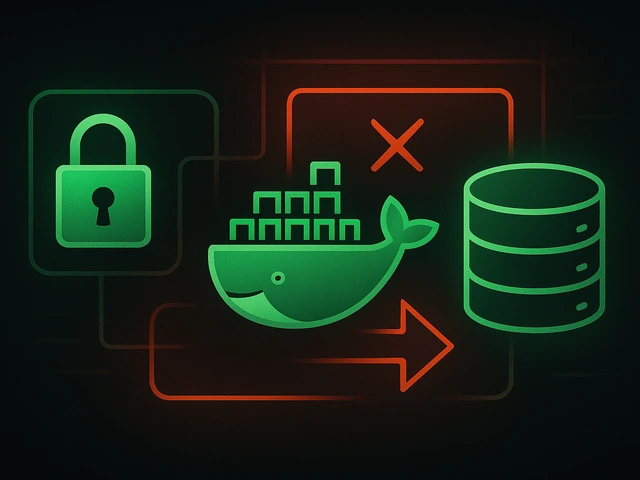
Effective backup strategies for Docker applications: how to protect volumes, data, and configurations while avoiding common mistakes, and quickly restore servic...