
In the previous article, we considered several of the most popular operating systems that are usually chosen for installation on VPS servers. And today we want ...
3v-Hosting Blog
6 min read
nslookup is a command-line tool that allows users to query Domain Name System (DNS) servers, resolve domain names to IP addresses, and retrieve various types of DNS records. This tool is useful for network administrators, developers, and IT professionals to troubleshoot DNS-related issues and gain insights into domain configurations.
This article will introduce you to the use of nslookup in both Windows and on Linux servers, covering basic commands, advanced features, and practical applications. The goal of this article is to provide a simple, basic introduction to this great and handy tool that will be useful to any system administrator.
nslookup stands for "name server lookup." It is used to query DNS servers, which translate human-readable domain names (like example.com) into IP addresses that computers use for communication. DNS lookups help ensure users can reach websites and services, making nslookup a key tool in diagnosing network issues.
- Resolving domain names to IP addresses.
- Verifying mail exchange (MX) records.
- Performing reverse DNS lookups (finding domain names associated with an IP address).
- Debugging DNS configurations.
To use nslookup on Windows, open the command prompt (CMD) and enter the following syntax:
nslookup [domain or IP]
This command queries the default DNS server configured on your system. You can also specify a different DNS server for your queries.
nslookup example.com
This command displays basic information about the requested domain:
Server: your-dns-server
Address: your-dns-ip
Non-authoritative answer:
Name: example.com
Address: 93.184.216.34
nslookup example.com 8.8.8.8
nslookup 93.184.216.34
nslookup -query=mx example.com
The usage of nslookup on Linux is very similar to Windows. The tool is typically pre-installed and can be accessed via the terminal. The basic syntax remains the same:
nslookup [domain or IP]
Linux also supports reverse DNS lookups and querying specific DNS records.
nslookup example.com nslookup 93.184.216.34
nslookup -query=mx example.com
Interactive mode allows users to run multiple queries in a single session, which is useful for deeper DNS analysis. To enter interactive mode, simply type nslookup without any parameters:
nslookup
Once inside, you can run multiple commands to query different domains or record types.
Key Interactive Commands:
Set Record Type: Specify the type of DNS record (e.g., MX, A, or NS) you want to query:
set type=mx
After this, all queries will return MX records.
Change DNS Server: You can switch to a different DNS server for further queries:
server 8.8.8.8
Exit Interactive Mode: To exit, type exit.
If a website is unreachable, nslookup can help determine whether the issue lies in DNS resolution. For instance, running a DNS lookup can tell you if the domain is correctly resolving to an IP address.
Before deploying services like email or websites, it is essential to verify that DNS records such as MX, NS, and A records are correctly configured. nslookup allows you to quickly check these records.
Reverse DNS lookups are useful in security contexts, where you need to verify if an IP address corresponds to a legitimate domain name. This can help identify potential malicious activity or misconfigurations.
Sometimes network issues are due to problems with your default DNS server. With nslookup, you can test alternative DNS providers like Google (8.8.8.8) or Cloudflare (1.1.1.1) to diagnose the problem.
While the functionality of nslookup is nearly identical across Windows and Linux, there are subtle platform differences worth noting:
On Windows, nslookup uses the DNS server set in your network adapter settings.
On Linux, the DNS server is defined in the /etc/resolv.conf file.
The output format may differ slightly between the two platforms, though this does not affect the command's usability.
nslookup is a powerful, cross-platform tool for querying DNS servers and troubleshooting domain-related issues. Whether you're diagnosing a network problem, verifying DNS records, or performing a reverse lookup, nslookup provides a straightforward and efficient way to interact with DNS servers.
By mastering the basics of nslookup and its more advanced features like interactive mode, you can confidently address DNS-related issues in both Windows and Linux environments. Understanding how to use nslookup effectively will significantly enhance your network troubleshooting capabilities.
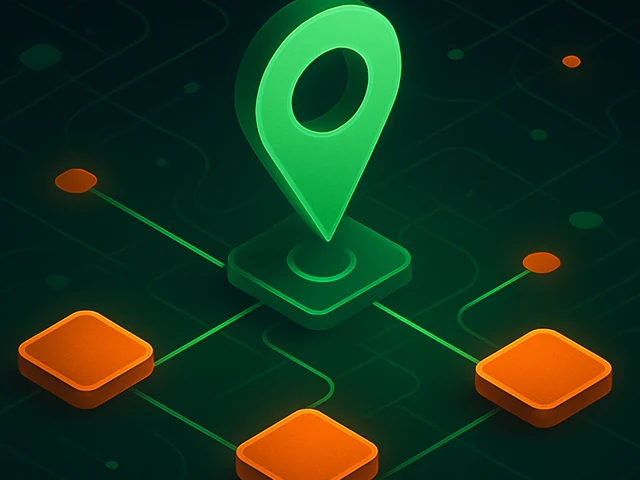
Learn how IP addresses work: IPv4 vs IPv6, public and private IPs, DNS resolution, routing, security basics, and how IPs are used in real server and cloud infra...

Accelerating WordPress at the Nginx level: correct PHP-FPM settings, try_files, static files, caching, Brotli, wp-login protection, and secure headers for stabl...
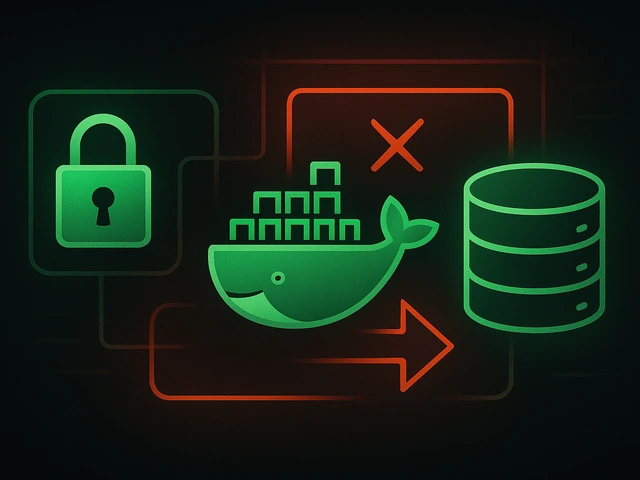
Effective backup strategies for Docker applications: how to protect volumes, data, and configurations while avoiding common mistakes, and quickly restore servic...