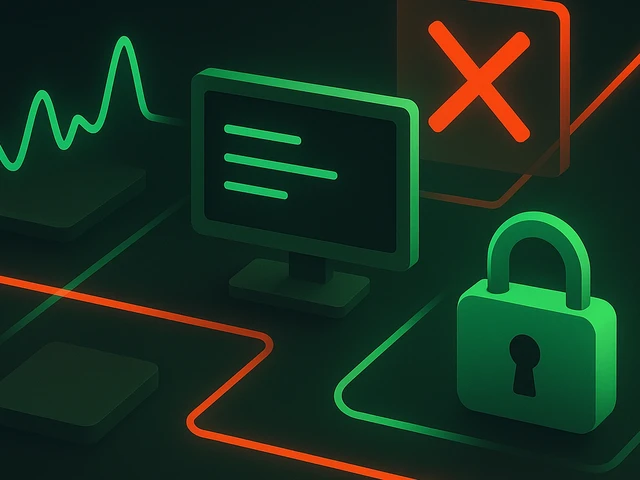
When administering any servers, effective monitoring is paramount to maintaining system health, performance, and security. For dedicated and virtual servers run...
3v-Hosting Blog
8 min read
Virtual environments are an absolute must for any Python developer. They provide an isolated environment that prevents conflicts between dependencies and makes managing multiple projects smoother and more efficient. In this article, we'll explore the use of virtualenv with Python3, covering installation, configuration, and best practices for leveraging this tool in various development scenarios. By the end of this guide, you'll have a deep understanding of setting up and managing virtual environments in Python, enhancing your workflow, and ensuring consistency across projects.
Python is becoming more and more popular, and developers are having to juggle multiple projects at the same time. These projects may require different versions of packages or even the Python interpreter itself. When dependencies conflict, they can cause unexpected errors, making project maintenance challenging. Virtual environments provide an isolated sandbox that keeps dependencies for each project separate, preventing compatibility issues. For instance, one project might require Django==3.2, while another might need Django==4.0; virtual environments allow these two versions to coexist.
virtualenv is the go-to tool in the Python ecosystem for creating isolated environments. It works by cloning a version of the Python interpreter and setting up a directory where dependencies can be installed independently. While venv is available as part of Python3's standard library (python3-venv), virtualenv offers additional features and supports older Python versions, making it the best choice for various setups.
Let’s walk through the process of installing virtualenv, creating environments, and managing them effectively.
Before diving into creating environments, we first need to install virtualenv. Here’s a step-by-step guide:
Check Your Python Version: Ensure you have Python3 installed. You can verify this by running:
python3 --version
If Python3 is not installed, follow the official Python installation guide.
Install pip: pip is Python’s package manager and comes bundled with Python3. If it’s missing, install it by downloading get-pip.py from the official website and running:
python3 get-pip.py
Install virtualenv: Use pip to install virtualenv globally:
pip install virtualenv
Alternatively, if you prefer to work within a local environment, use:
python3 -m pip install --user virtualenv
Verify Installation: Confirm that virtualenv is installed by checking the version:
virtualenv --version
Now, you’re ready to create and manage virtual environments with Python3.
Creating an isolated environment is straightforward with virtualenv. Here’s how to get started:
Navigate to Your Project Directory: Move to the directory where you want to set up the virtual environment.
cd /path/to/your/project
Create the Virtual Environment: Run the following command to create a new virtual environment named venv (or any name you prefer).
virtualenv -p python3 venv
This command uses the -p option to specify the Python3 interpreter explicitly. If your system defaults to Python3, you can omit -p python3.
Activate the Environment: To use the newly created environment, activate it:
On Unix/Mac:
source venv/bin/activate
On Windows:
venv\Scripts\activate
After activation, you’ll see (venv) prefixed to your shell prompt, indicating that you’re now working within the virtual environment.
Installing Packages in the Environment: Once activated, you can install packages using pip, and they’ll be isolated to this environment.
pip install <package_name>
Python3’s venv module provides built-in functionality to create virtual environments without requiring a separate installation of virtualenv. While python3-venv is limited compared to virtualenv, it’s often sufficient for straightforward development.
Install python3-venv: Before using venv, ensure the module is installed. On Debian/Ubuntu, you can install it with:
sudo apt install python3-venv
Creating a Virtual Environment with venv:
python3 -m venv myenv
This command will create a virtual environment named myenv. Activate it using the steps outlined above.
Comparing virtualenv and venv: The primary advantage of virtualenv over venv is its broader compatibility with older Python versions and additional customization options. However, python3-venv is built into Python3, making it convenient and quick for standard use cases.
Once you have your virtual environment set up, you may need to manage it by updating packages, exporting dependencies, or removing the environment.
Listing Installed Packages:
pip list
This command provides a list of all installed packages within the environment, allowing you to keep track of dependencies.
Freezing Dependencies: To replicate an environment or share it with team members, use pip freeze to export dependencies to a requirements file:
pip freeze > requirements.txt
To recreate the environment elsewhere, simply install the dependencies from this file:
pip install -r requirements.txt
Updating Packages: To update all packages to their latest versions, you can use:
pip list --outdated | awk 'NR>2 {print $1}' | xargs -n1 pip install -U
Be cautious with this command in production environments, as some updates may introduce breaking changes.
Deactivating the Environment: When you’re done, deactivate the environment with:
deactivate
Deleting the Environment: To completely remove a virtual environment, deactivate it if active and delete the directory:
rm -rf venv
Creating and managing virtual environments is generally straightforward, but some issues can arise. Here are solutions to common problems:
Permission Errors: If you encounter permission issues, especially with global installations, try using --user with pip to install locally or consider virtual environments for isolation.
Virtual Environment Not Activating: Ensure you’re using the correct activation command for your operating system. Additionally, Windows users may need to enable script execution by running:
Set-ExecutionPolicy Unrestricted -Scope Process
Best Practices for Virtual Environments
Separate Environments Per Project: Create a unique environment for each project to avoid dependency conflicts.
Use Requirements Files: Store dependencies in requirements.txt files for easier replication and collaboration.
Keep Python Updated: Updating Python can enhance security and provide new features. When upgrading Python, create a new virtual environment as older packages may not be compatible.
Use Aliases for Activation: You can streamline activation by adding an alias to your shell configuration. For example, add the following line to .bashrc for easy access:
alias activate_venv="source /path/to/venv/bin/activate"
Use virtualenv or python3-venv. It will enhance your productivity and project consistency in Python development. Virtual environments isolate dependencies and provide a clean slate for each project, preventing conflicts, easing package management and fostering a more organised development process. Mastering virtual environments is a foundational skill for any Python developer working on multiple projects or collaborating with others. Choose virtualenv or the built-in python3-venv, and you'll be equipped to install, configure, and manage virtual environments in Python3, ensuring a smooth and efficient development experience.

A practical introduction to grep for Linux: how the command works, which flags you really need, common mistakes, and real-world scenarios for using grep in admi...
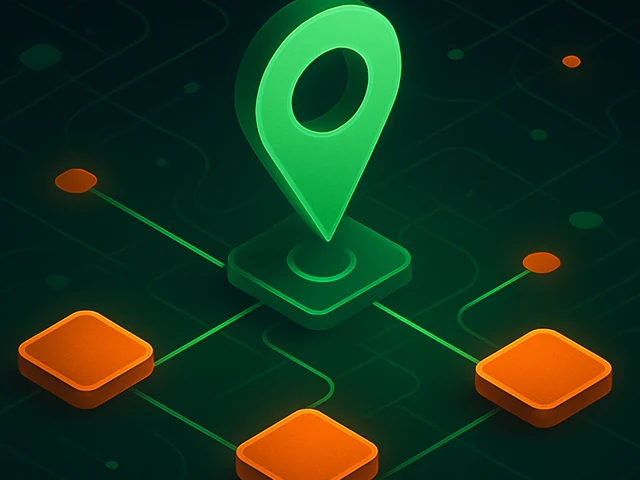
Learn how IP addresses work: IPv4 vs IPv6, public and private IPs, DNS resolution, routing, security basics, and how IPs are used in real server and cloud infra...

Accelerating WordPress at the Nginx level: correct PHP-FPM settings, try_files, static files, caching, Brotli, wp-login protection, and secure headers for stabl...