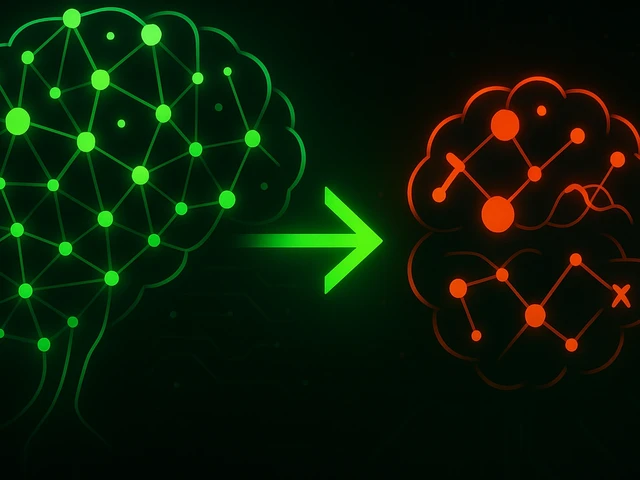
The world around us is full of colors and images, but sometimes it can be difficult to capture them on paper or canvas. What if you could simply describe the im...
3v-Hosting Blog
7 min read
The /etc/fstab file is a text-based configuration file on Linux-like operating systems that defines what file systems you have and how they are mounted during the operating system boot process. Typically, changes made to fstab are applied during the OS reboot, but often rebooting a Linux server is not desirable, especially if it is a production server of some application that cannot simply be rebooted. In this case, it is possible to apply the changes made to the fstab file without rebooting and without interrupting the operation of your server. In this short guide we will tell you how to do this.
So in some cases it may be useful to remount fstab manually using the mount command:
Testing Mount Options: After modifying fstab with new mount options, remounting allows you to test their functionality without rebooting.
Mounting a Previously Unmounted Filesystem: If you need to mount a filesystem that wasn't mounted during boot, remounting fstab facilitates its inclusion.
Fixing Mounting Errors: In rare instances, fstab configurations can lead to mounting errors. Remounting specific filesystems can help isolate and address these errors without a full reboot.
Important Note! While remount fstab offers convenience, it's crucial to exercise caution when modifying fstab and remounting filesystems. Improper configurations can lead to system instability.
Now that you understand the reasons for manually remounting fstab, let's dive into the practicalities. And at the very beginning, before mounting or remounting anything, we need to find out what the state of affairs is now, which file systems are already mounted. So the first thing we need to do is define the file systems. Before attempting to mount again, determine the specific file system you want to configure. Use the df command to list mounted file systems and their corresponding mount points.
user@server$ df -H
File system Size Used Access Used % Mounted in
tmpfs 1.3G 2.2M 1.3G 1% /run
/dev/sda3 251G 186G 53G 78% /
tmpfs 6.3G 105M 6.2G 2% /dev/shm
tmpfs 5.3M 4.1k 5.3M 1% /run/lock
tmpfs 6.3G 0 6.3G 0% /run/qemu
/dev/sda2 537M 6.4M 531M 2% /boot/efi
tmpfs 1.3G 148k 1.3G 1% /run/user/1000
When we have figured out the state of affairs in the system, we can proceed directly to mounting or remounting the file system we need. The mount command is your primary tool for remounting file systems. Its syntax is very simple:
user@server$ mount -o remount,new_options /dev/device_name /mount_point
Replace /dev/device_name with the actual device name of the filesystem (e.g., /dev/sda1).
Replace /mount_point with the mount point of the filesystem (e.g., /home).
Replace new_options with the desired new mount options (e.g., noatime).
Example: remounting /dev/sda1 (mounted on /home) with the noatime option, which disables file access time recording:
user@server$ mount -o remount,noatime /dev/sda1 /home
After executing the mount command, use the df command or df -H again to check if the file system was remounted with the new settings.
Occasionally there are situations when it is necessary to remount all file systems listed in fstab. To do this, you can use the mount command with the -a parameter (short for 'all'). However, be careful with this command, as it may inadvertently remount file systems that you do not intend to change.
user@server$ mount -a
In case you need to remount the filesystem read-only (for example, for maintenance purposes), use the -o ro option with the mount command:
user@server$ mount -o ro remount,noatime /dev/sda1 /home
Above we gave only a couple of examples of using the mount command, but in fact the scope of its application is much wider, with many parameters that allow you to more accurately define tasks and solve them effectively. So if you decide to read the full description of all the parameters of the mount command, feel free to refer to the official manual.
By understanding the concept of fstab remount, the commands provided, and their associated usage scenarios, you have gained valuable proficiency in one of the most important Linux administration tools. This knowledge will allow you to make fstab changes effective without resorting to reboots, increasing the efficiency and flexibility of managing your Linux systems. Remember that responsible fstab editing and careful remount techniques are necessary to maintain system stability.

A practical introduction to grep for Linux: how the command works, which flags you really need, common mistakes, and real-world scenarios for using grep in admi...
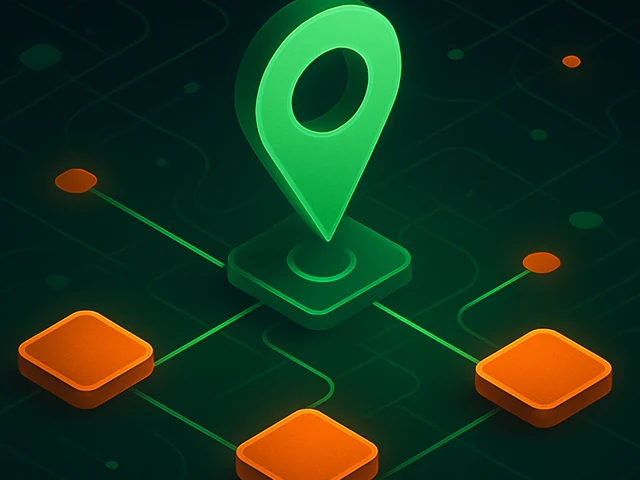
Learn how IP addresses work: IPv4 vs IPv6, public and private IPs, DNS resolution, routing, security basics, and how IPs are used in real server and cloud infra...

Accelerating WordPress at the Nginx level: correct PHP-FPM settings, try_files, static files, caching, Brotli, wp-login protection, and secure headers for stabl...