The computer online game Minecraft has gained unprecedented popularity among children and youth by giving the player complete freedom of action. And the most po...
3v-Hosting Blog
Pip: Python Package Management Basics
6 min read
Python's vibrant ecosystem boasts a vast collection of third-party libraries and modules. These packages allow developers to optimize various tasks and features in their projects. Pip, the de facto package installer for Python, plays a crucial role in managing these packages. Its use is as convenient as possible and this is what made it popular in the Python community. In this short tutorial, we'll look at examples of how to use pip - installing, updating, and removing or downgrading packages.
Python Package Management Basics
Imagine a Python project that requires functions for data analysis and web scraping. Instead of reinventing the wheel, you can use existing packages such as pandas or beautifulsoup4. This is where Pip comes in to install and manage these packages:
Installing packages: Using pip install <packagename>, you can download and install the desired package from the Python Package Index (PyPI), the official Python package repository.
Dependencies: Many packages depend on other packages to function. Pip intelligently resolves dependencies during installation, ensuring that you have everything you need for the package you choose to run correctly.
Package Management: Pip offers various commands to manage installed packages, including upgrading, downgrading, and removing them.
Importance of updates
Keeping your Python packages up to date is important:
Security fixes: Package updates often fix security vulnerabilities discovered after the initial release. Keeping packages up to date protects your project from potential security attacks.
Bug fixes: Updates often fix bugs and bugs found in previous versions. Using the latest versions improves the stability and reliability of your code.
New opportunities: Package updates may contain new features and functionality. The update allows you to take advantage of the latest advances offered by the package.
pip: multi-tool
The pip command serves as a powerful tool for managing package versions in your Python environment. Let's take a look at its various functionalities.
Updating a single package: The most common use is updating a specific package to the latest version. Syntax:
pip upgrade <package_name>
Replace <package_name> with the actual name of the package you want to update.
This command fetches the latest version of the specified package from PyPI and updates your local installation.
Updating all installed packages: To update all installed packages to the latest available versions, use the following command:
pip install --upgrade -r requirements.txt
This approach is especially useful when working with a project that has a requirements.txt file. This file lists the project's dependencies and their desired versions. Using --upgrade with pip install upgrades all packages listed in the requirements.txt file to the latest compatible versions.
Upgrade with restrictions: In some cases, you may need to upgrade a package while adhering to certain version restrictions. Pip allows you to specify version ranges using comparison operators such as > (greater than) or <= (less than or equal to). For example:
pip upgrade <package_name>'>=2.0,<3.0'
This command updates the package to any version greater than or equal to 2.0, but strictly below 3.0.
Downgrading packages: Although pip is focused on upgrading packages, it can also be used to downgrade packages. To downgrade a specific package to a specific version, use the following syntax:
pip install <package_name>==<version_number>
Replace <package_name> with the package name and <version_number> with the desired version you want to downgrade to.
Removing packages: To completely remove a package, use the following command:
pip uninstall <package_name>
This will remove the package and its associated files from your system.
Additional Information
While updating pip is a valuable tool, here are a few additional points to consider:
Virtual environments. It is highly recommended to use virtual environments to manage project dependencies. This isolates project-specific packages, preventing conflicts with system-wide installations.
pip update vs. pip upgrade: Although they are often used interchangeably, there is a slight difference. pip update updates the package to the latest compatible version depending on your project's limitations, while pip update forces the package to update to the latest available version, which can lead to compatibility issues.
pip freeze: This command lists all installed packages and their versions, providing a quick overview of your project's dependencies.
Testing after updates
Updating packages can sometimes cause your code to behave unexpectedly. It is critical to thoroughly test your application after performing any package updates to ensure that compatibility and functionality have not been compromised. Consider creating a dedicated testing environment to identify potential issues resulting from package updates.
Conclusion
Once you've mastered pip and its basic functionality, you'll be well prepared to manage Python packages effectively. With this knowledge, you can ensure that your Python projects are up to date, secure, and benefit from the latest features offered by the packages you choose.

Accelerating WordPress at the Nginx level: correct PHP-FPM settings, try_files, static files, caching, Brotli, wp-login protection, and secure headers for stabl...
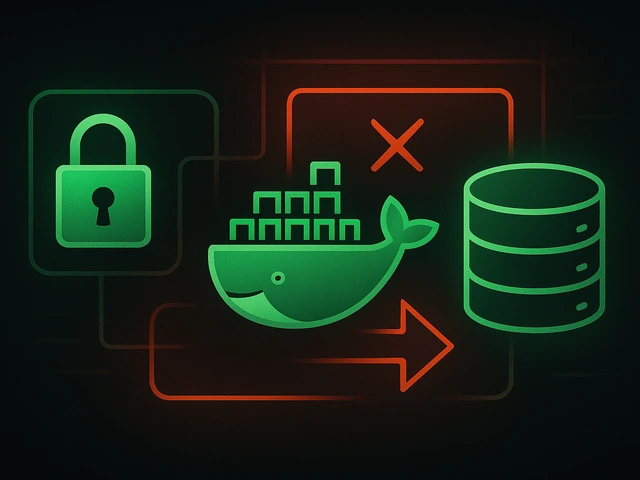
Effective backup strategies for Docker applications: how to protect volumes, data, and configurations while avoiding common mistakes, and quickly restore servic...

A clear guide to what VPS is used for: real cases, examples for developers, business setups, VPN, CI/CD and more. Learn how to choose the right VPS plan.












