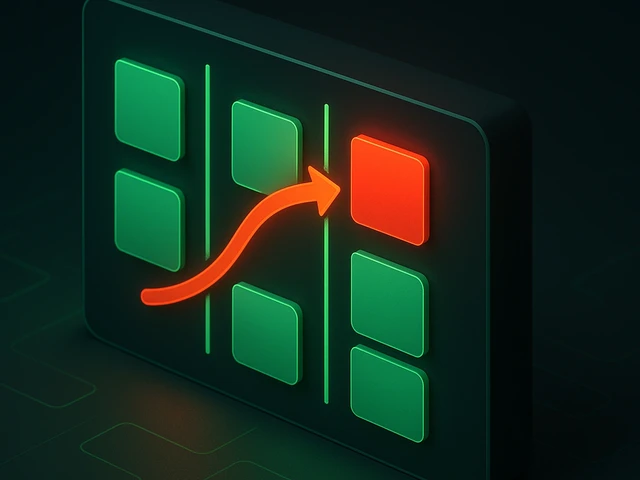
Kanban is a very popular agile project management methodology these days, especially in the IT and software development industries. This article will cover the ...
3v-Hosting Blog
6 min read
Linux system administrators rely on log files to monitor system activity, troubleshoot issues, and ensure the stability of their environment.The ability to efficiently navigate, filter, and manipulate logs is a critical skill, and Linux provides powerful tools such as journalctl, grep, awk, and sed to streamline this process.These utilities help extract relevant information, analyse system behaviour, and automate log processing tasks. This article will explain the usage of each tool, highlighting their advantages and practical applications in Linux log management.
Linux systems generate a vast amount of log data, typically stored in /var/log/. These logs include system logs, authentication logs, kernel logs, and application-specific logs. Two primary logging systems exist:
Traditional log files: Stored in plain text and accessed using tools like cat, grep, and awk.
Systemd journal: A binary-based logging system managed by systemd-journald and accessed via journalctl.
Effective log management requires familiarity with both methods and the tools available to parse and analyze them.
journalctl is the primary command for interacting with the systemd journal. Unlike traditional logs, the journal is structured, indexed, and capable of filtering logs efficiently.
The basic command to view logs is:
journalctl
This displays all logs in chronological order. To follow live logs, similar to tail -f, use:
journalctl -f
To analyze specific time periods, use:
journalctl --since "2024-02-01 00:00:00" --until "2024-02-02 23:59:59"
For relative time filtering:
journalctl --since "1 hour ago"
For service-specific logs, use:
journalctl -u sshd.service
Multiple units can be queried simultaneously:
journalctl -u nginx.service -u mysql.service
Kernel logs are essential for diagnosing system issues:
journalctl -k
To view kernel logs since boot:
journalctl -k -b
By default, systemd-journald stores logs in RAM. To make them persistent, configure /etc/systemd/journald.conf:
[Journal]
Storage=persistent
Restart the service to apply changes:
systemctl restart systemd-journald
grep is a text search utility that allows users to filter log entries based on keywords.
To search for a specific keyword in a log file:
grep "error" /var/log/syslog
To perform a case-insensitive search:
grep -i "failed" /var/log/auth.log
Combine journalctl and grep for more precise filtering:
journalctl | grep "disk failure"
Enable color highlighting for better readability:
grep --color=auto "warning" /var/log/dmesg
To search for multiple patterns:
grep -E "error|fail|critical" /var/log/syslog
awk is a powerful text-processing tool that extracts and formats data from logs.
For structured logs, awk helps extract key information. Example:
awk '{print $1, $2, $3, $5}' /var/log/syslog
This extracts the first three columns (date and time) and the fifth column (log message).
To filter logs based on conditions:
awk '$5 == "ERROR"' /var/log/syslog
This displays only lines where the fifth field is "ERROR".
To reformat logs for readability:
awk '{print "Timestamp: "$1, "Message: "$5}' /var/log/syslog
sed (Stream Editor) allows on-the-fly text manipulation in logs.
To replace occurrences of a word:
sed 's/error/ERROR/g' /var/log/syslog
Remove blank lines from a log file:
sed '/^$/d' /var/log/syslog
To extract lines containing "failed" and remove other content:
sed -n '/failed/p' /var/log/auth.log
Combining journalctl, grep, awk, and sed allows for powerful log analysis automation. For example, to extract authentication failures and format them:
journalctl -u sshd | grep "Failed password" | awk '{print $1, $2, $3, $9}' | sed 's/root/admin/g'
This extracts the timestamp, username, and reformats the output for clarity.
You must understand how to navigate Linux logs efficiently if you want to be a system administrator. Use journalctl for an advanced interface for systemd logs, and grep, awk, and sed for searching, filtering, and transforming log data. Master these utilities and you will be able to streamline log analysis, detect anomalies, and enhance system reliability. These tools will improve your troubleshooting efficiency and enable you to automate proactive system monitoring.
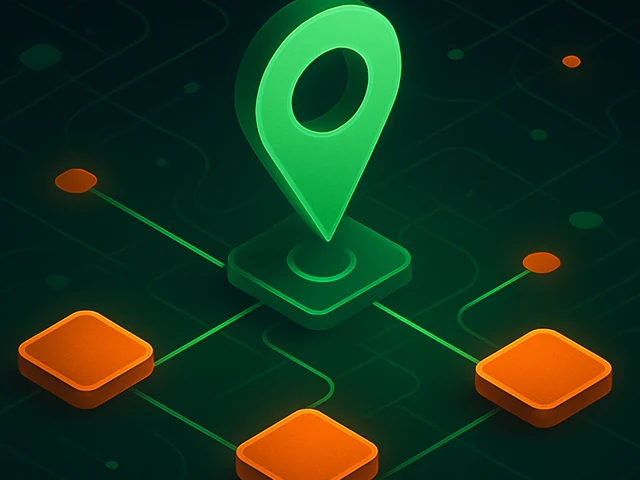
Learn how IP addresses work: IPv4 vs IPv6, public and private IPs, DNS resolution, routing, security basics, and how IPs are used in real server and cloud infra...

Accelerating WordPress at the Nginx level: correct PHP-FPM settings, try_files, static files, caching, Brotli, wp-login protection, and secure headers for stabl...
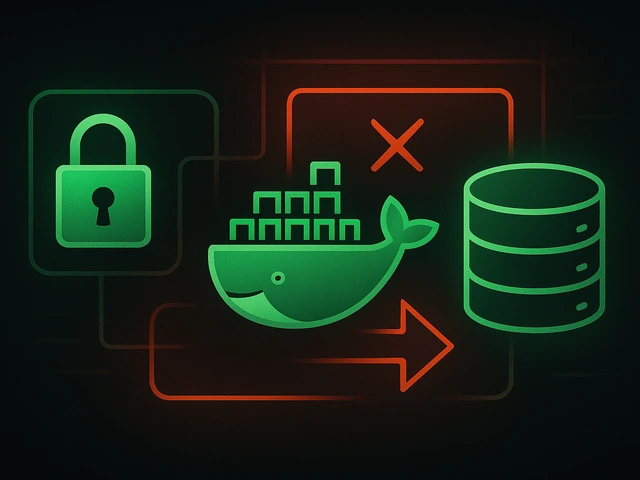
Effective backup strategies for Docker applications: how to protect volumes, data, and configurations while avoiding common mistakes, and quickly restore servic...